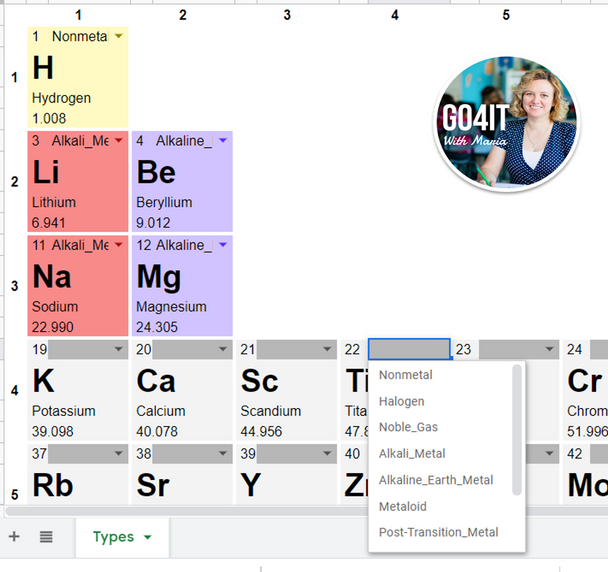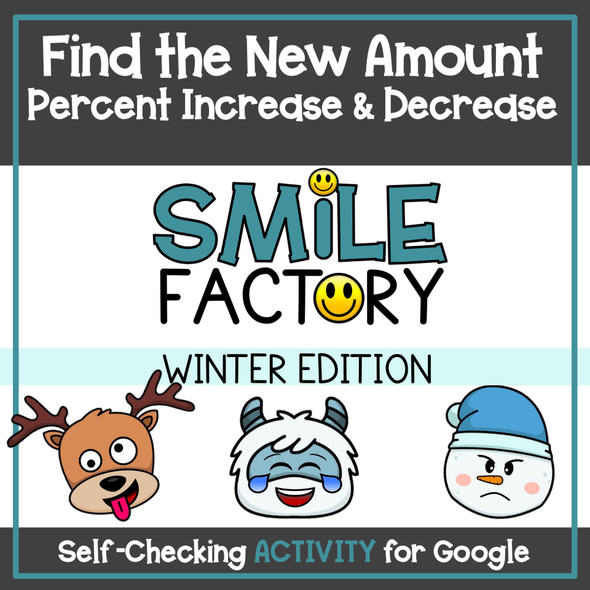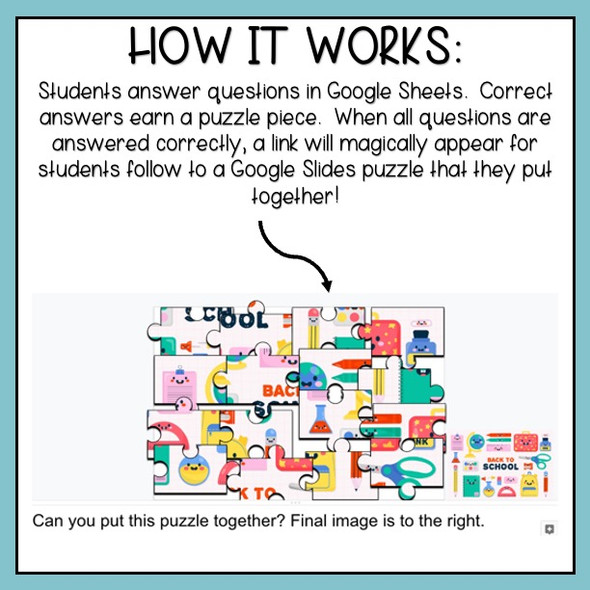Google Sheets™ – Periodic Table of Elements Practice | Self-Checking
- Grade Levels:
- 8th - 12th, Homeschool
- Subjects:
- Science, Chemistry, Physical Science, Periodic Table of Elements
- Resource Type:
- Test Prep, Science Centers, Homework
- Formats Included:
- PDF with Google Sheets™ links
- Pages:
- 5 pages: 1 answer sheet, 4 self-checking activities
Description
DISTANCE LEARNING - Google Sheets™ - Periodic Table of Elements Practice | Self-Checking
★ These paperless self-checking Periodic Table activities are an engaging way to revise The Periodic Table of Elements using Google™ Sheets. Students will write the atomic numbers, choose the element category, write the name or the symbol of the element on different Google Sheets™. Students will know instantly their answer is correct if they see the dark gray cell change colour.
★ Turn off autocomplete in Google Sheets™ when completing Periodic Table - Symbols (Click the Tools tab at the top of the window. Click the Enable autocomplete option to remove the check mark.)
★ Preview the activity HERE first!
★ Resources included:
- Google Sheets™ – Periodic Table (Answers)
- Google Sheets™ – Periodic Table Atomic Numbers (select a dark gray cell and type the number)
- Google Sheets™ – Periodic Table Categories (select a category from a drop-down list in the dark gray cell)
- Google Sheets™ – Periodic Table Names (select a dark gray cell and type the name)
- Google Sheets™ – Periodic Table Symbols (select a dark gray cell and type the symbol) ***Turn off autocomplete for this activity
★ You MUST have a Google™ account. A copy of the Google™ Sheet will be saved to your Google™ Drive. So, make sure you are signed into your Google™ account.
★ If you want to assign the Google Sheets™ to your Google™ Classroom:
1. Create an assignment.
2. Click “Add” and choose “Google Drive” option.
3. Search for the Google Sheets™ in your Google Drive™.
4. Choose the option to “Make a copy for each student”. Students will get their own copy of the file with their name added to the document title.
5. Click to assign the activity to all students.
❤️ If you liked this product, please, leave feedback.
Let's Connect: Facebook | Pinterest | Instagram | Twitter | Email Me
✋ TERMS OF USE © Go4it with Maria
All rights reserved. Thank you for your purchase! You may post this resource to a password secure learning platform, like Google Classroom, Seesaw, or some other password protected online learning management platform to share with your students only. Redistributing, sharing, selling, or posting this item anywhere on the Internet is strictly prohibited. Clipart and other elements found in this document are copyrighted.