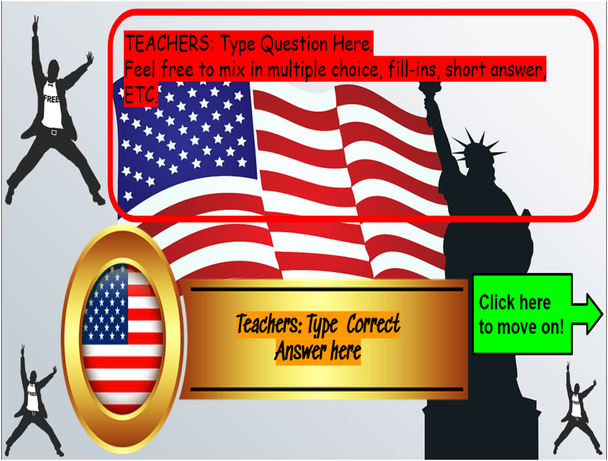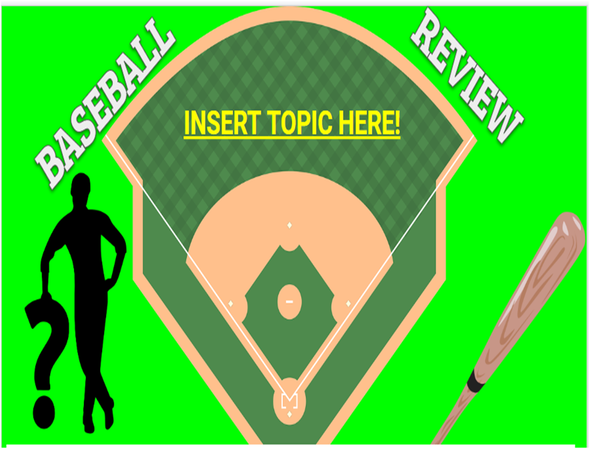Description
1. This file is a template, and can be used for ANY SUBJECT!! All you have to do is plug in the content you want your students to learn/review!
2. Everything is all set for you. Before you can use this, you have to enter the questions and answers you want your students to learn. (Scroll through slides #7-#30. Type in your questions and answers into the designated spots--they are highlighted in red.) You can insert up to 24 questions.
Instructions for the game:
- Slide #5 shows the Virtual Game Board. Slide #6 shows the Hats!
- Teachers can choose to split your class into different teams, OR, the class can work together as one entire group. (You can give them a target score to reach).
- The objective of the game is to correctly answer as many questions as possible, and earn the most amount of Fireworks! (Fireworks serve as points in this game.)
- If you choose to split your class into teams, using 2-3 teams works best. Of course, you know your class best, so choose what works for you! This game is flexible! It is probably a good idea to have a student be a “Team Captain” for each team.
- The teacher also decides on the sequence of the game (Teams can alternate taking turns answering questions, or it can be a race to see which team answers correctly first. Teams can write their answers down, on whiteboard, etc.)
HOW THE GAME FUNCTIONS
- *YOU MUST BE IN “PRESENT MODE” for this game to work!*
- Start on Slide #5--show this to your class. Tell them this is the game board. Clicking on each image on the board will take you to a different question. Start by clicking on the first image (In the top left).
- For this example, Team 1 begins. Click the first image...the first question will appear. Team 1 writes down/verbally gives their answer (teacher decides how students give their answer)
- When ready to reveal the correct answer, click on the blue box on the screen.
- The correct answer will show. Click on the green box/arrow to proceed.
- The “Hats” page will appear. If the Team answered the question correctly, they get to select a Hat they wish to open. (This is how they earn virtual fireworks).
- Click on the Hat they chose. They earn the amount of fireworks displayed. (They can earn 1, 2, 3, or 4 fireworks!). Keep track on the whiteboard how much fireworks each team has, as the game progresses. Click the green box to return to the game board. Repeat!
- On the whiteboard, you will also need to keep track of which numbered hats have been selected (students cannot choose the same hats once it has been selected).
- If a team answers a question incorrectly, they do not get to choose a hat. The next turn will begin. Click the Green arrow to return to the game board. Repeat! HAVE FUN!!
NOTE: The product you purchase here is a Microsoft Word Document, which comes with a link to the Google Slides file of the game/activity which allows you to fully edit the file if you want to make any adjustments! By clicking on the link of the Google Slides file, you can copy the file into your own Google Drive!