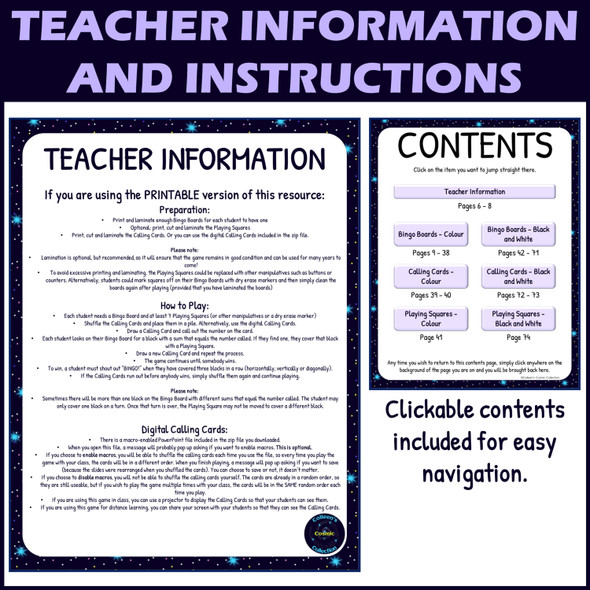Description
Need an activity for practicing skip counting by 1000s with your kiddos that will be fun and engaging? This math bingo game is perfect for getting your students focused on skip counting! With printable and digital versions included, you will be able to use this bingo game no matter what life throws at you - whether you are teaching in person or doing distance learning!
You can choose what you want to practice with your students - you can practice skip counting forwards only, backwards only, or forwards and backwards together!
I have also included 2 different number formats: with a comma (1,000) and without a comma (1 000). So you can choose the format that suits your needs!
If you choose to use the printable version of this game, prep includes printing, laminating and cutting (if you use the printable calling cards and/or playing squares - but these are optional!).
If you choose to use the digital version, there is little to no prep required!
With 30 unique Bingo Boards included, you can play this game with your whole class!
I have even created a digital set of Calling Cards in a macro-enabled PowerPoint file for you to use if you wish, to save you time!
This fun Skip Counting Bingo Game includes:
- Clickable contents for easy navigation
- Teacher information
- 30 printable Bingo Boards in colour
- 30 printable Bingo Boards in black and white
- Printable Calling Cards and Playing Squares in colour
- Printable Calling Cards and Playing Squares in black and white
- Drag and drop digital version compatible with Google Slides (with all 30 boards, calling cards and playing squares incorporated)
- Digital Calling Cards in a Macro-enabled PowerPoint file.
Your kiddos will love practicing skip counting with this fun bingo game!
Please note:
- The digital options for this product are in a Google Drive folder. You will receive a link to access this folder so that you can download these resources if you wish to use them.
- The PDF download contains a link to the Google Slides version of this resource. If you wish to use this option, you will need to click the button in the PDF and you will be taken to a page asking if you wish to make a copy of the file. You need to click the 'Make a copy' button and a copy will then be placed in your own Google Drive.
Check out my store for more of my products!
Thank you so much,
Colleen Schwartz