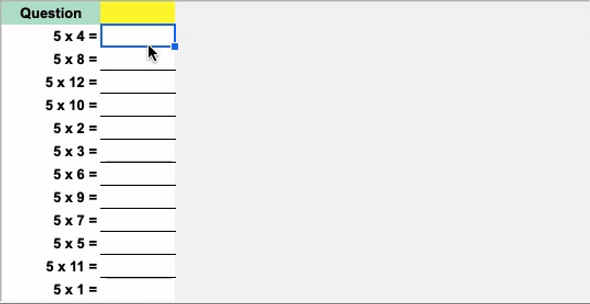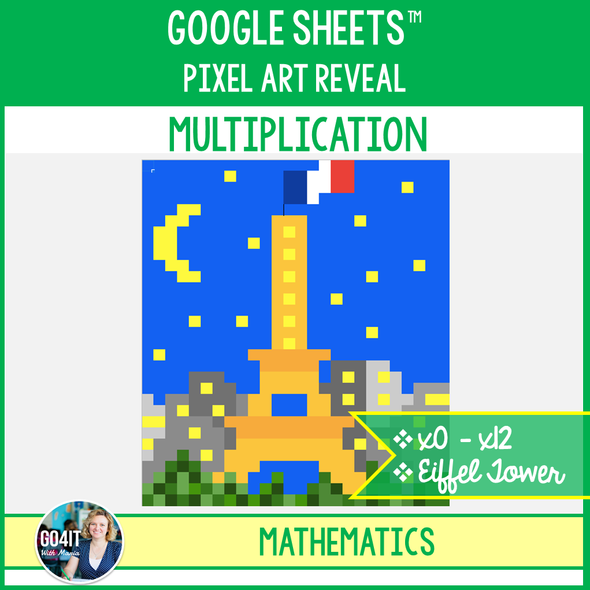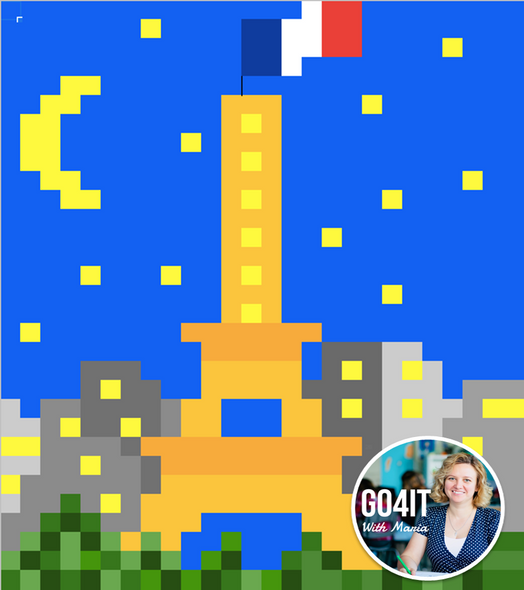Description
DISTANCE LEARNING - Google Sheets™ Pixel Art Reveal – Multiplication - Superhero Inspired Theme
★ This paperless self-checking pixel art reveal activity is an engaging way to revise multiplication using Google™ Sheets. Students write the product to each multiplication fact to reveal one of the 13 Superhero inspired pixel art images in Google™ Sheets piece by piece. Each image is set to up to be revealed by solving 25 math facts. Students will know instantly their answer is correct if they see pixels appearing and the cell with the correct answer highlighted in green.
Resources included:
- PDF file with 13 Pixel Art Reveal Images (Answers)
- Google Sheets - Multiplication - x0
- Google Sheets - Multiplication - x0-x1
- Google Sheets - Multiplication - x0-x2
- Google Sheets - Multiplication - x0-x3
- Google Sheets - Multiplication - x0-x4
- Google Sheets - Multiplication - x0-x5
- Google Sheets - Multiplication - x0-x6
- Google Sheets - Multiplication - x0-x7
- Google Sheets - Multiplication - x0-x8
- Google Sheets - Multiplication - x0-x9
- Google Sheets - Multiplication - x0-x10
- Google Sheets - Multiplication - x0-x11
- Google Sheets - Multiplication - x0-x12
★ Preview the activity HERE first!
★ You must have a Google™ account. A copy of the Sheet will be saved to your Google™ Drive. So, make sure you are signed into your Google™ account.
★ If you want to assign the Sheet to your Google™ Classroom:
1. Create an assignment.
2. Click “Add” and choose “Google Drive” option.
3. Search for the Google Sheet in your Google Drive.
4. Choose the option to “Make a copy for each student”. Students will get their own copy of the file with their name added to the document title.
5. Click to assign the activity to all students.
❤️ If you liked this product, please, leave feedback.
Let's Connect: Facebook | Pinterest | Instagram | Twitter | Email Me
✋ TERMS OF USE © Go4it with Maria
All rights reserved. Thank you for your purchase! You may post this resource to a password secure learning platform, like Google Classroom, Seesaw, or some other password protected online learning management platform to share with your students only. Redistributing, sharing, selling, or posting this item anywhere on the Internet is strictly prohibited. Clipart and other elements found in this document are copyrighted.